Learning Fusion Part 4 [Sketches Basics]
- PalyRobotics
- Aug 1, 2020
- 2 min read
Now that we know more about the basics, it is time to utilize some more complicated tools that Fusion has to offer. Sketches are useful for custom parts (Custom plastic in VEX), cutting parts and other things such as adding chain. I found sketches to be pretty intuitive (however, I have had some practice with other software so you may not feel the same way).
The first thing you should think about is the shape that you are going to make. Especially if it is 3D it can be helpful to have a plan going in. For example if you would like to make the shell of an arc, it is easier to make an arc and then extrude (think of extending along an axis), versus making a rectangle and trying to curve it inward. Of course, if you are stuck experimenting is always an option. :)
To start, hit the "create sketch" button and select the plane that it will lie on.
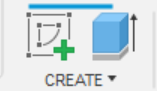
The viewport should automatically adjust, and a new menu will show up above. From here it should be like creating a design in 2D. You can create circles, lines, rectangles, and curves. The software detects and snaps to "good" lengths such as those of the gird below, lengths similar to other parts of the design, and points already in the design.

Make sure to keep shapes closed (though its sort of hard not to on this software). You can also cut out segments that you don't want (say you want a semicircle) by using the trim tool. When you finish simply hit enter to finalize the design.
If you wish to make a solid 3D object out of the design you can use some of the tools in the sketch portion of the menu. Personally, I only have experience with the "extrude" and revolve tools. An extrude tool creates a face on top of your sketch in order to give it 3 dimensionality. Another way to think about it is that the extrude tool makes a prism with the sketch being the top and bottom faces. Revolve revolves the shape around a given axis. This is good for cylindrical-like shapes.
"Cutting" parts is also very easy to do if you can make sketches. Before you modify any part you must unlink it from the reference. You should never directly modify an original part, because it will affect all projects that part is being used in. To unlink it right click in the browser and hit break link. Using sketches create a 3d region around the area that you would like to remove. Use the "combine" tool under the modify section and select the cut option (note that the order of the object selected will determine which is the "cutter".
There is so much more that you can do with sketches, but unfortunately this is all we have learned, as vex provides most of the models for you. However, if you would like to learn more there are plenty of resources online that will help!


Comments